Setting Up a Proxy in Safari on MacOS
Some online content and services are restricted based on the user’s geographical location. By using a Safari proxy server located in another country, you can appear as if you are browsing from that location, allowing you to access region-restricted content.
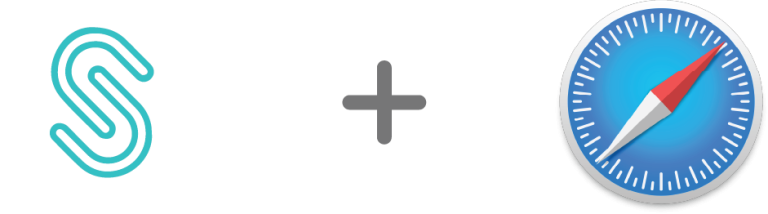
Configuring proxy setting for Safari
Step 1
Click on the Apple logo at the top left corner of your screen. Select “System Preferences” from the dropdown menu.

Step 2
Choose your connection type (like Wi-Fi or Ethernet) and click “Advanced.”

Step 3
Navigate to the “Proxies” tab, check the box for “SOCKS Proxy,” and enter the required proxy server information

Step 4
Click “OK” to close the Advanced settings, then “Apply” in the Network window to activate the proxy settings for use with Safari.

That’s it! Your Mac is now connected through the proxy.
How to Disable proxy from Safari
When you choose to stop using the proxy, you can easily revert to the settings and effortlessly disable or delete the proxy configuration.